Web Design & UX Tips – Mastering Typography, Color Theory, Micro‑Interactions and Mobile‑First Accessibility
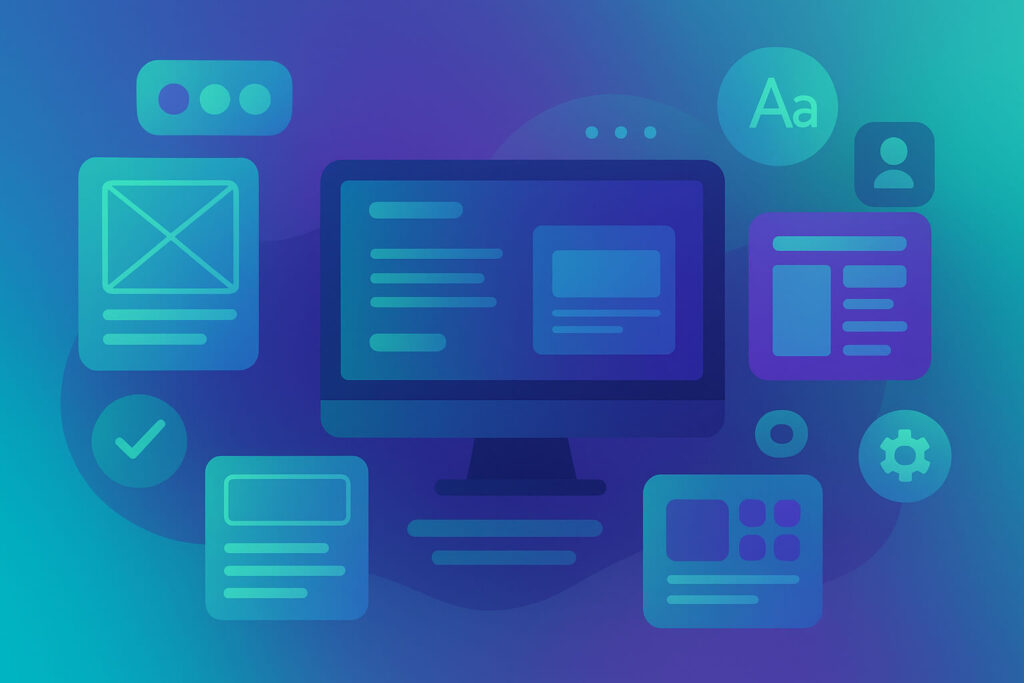
Table of Contents
- Typography
- Color Theory
- Layout Techniques
- Accessibility
- Mobile‑First Design
- Micro‑Interactions
- UI Trends in 2025
- Hero Section Design
- Navigation Design
- Forms & Input UX
- Conclusion
- Further Reading
Typography
Effective typography is the backbone of any digital experience. It doesn’t just make things look pretty; it controls how users read and understand your content. Typesetting covers micro‑ and macro‑typography: the styling within a text block and the arrangement of content on a page. When these are handled well, readers stay engaged; when they’re mishandled, readers quickly tune out. A comfortable reading size is essential – the U.S. Web Design System (USWDS) recommends body text of at least 16 px. Smaller sizes can be used sparingly for captions or footnotes, but the bulk of your content should be easy to read at arm’s length.
Equally important is line length. Too long and your audience loses their place; too short and their eyes zigzag down the page. USWDS suggests a measure of 45–90 characters per line, with about 66 characters as an ideal target. Longer text blocks can use increased line height to make reading more comfortable. Meanwhile, keeping lines left‑aligned provides a consistent starting point for the eye, and adding adequate whitespace between paragraphs helps readers process information more naturally.
On the creative side, 2025 typography trends lean toward bold experimentation. Hostinger’s trend report notes that designers are using oversized fonts, retro styles and expressive headlines to capture attention and enhance readability. This doesn’t mean abandoning simplicity – variable fonts allow flexible styling while improving load times, so you can be expressive without sacrificing performance.
When choosing fonts, consider the medium and context. Serif typefaces can still feel at home in long‑form reading but sans‑serif fonts are often better for interfaces. Limit your font families to two or three; too many fonts create cognitive dissonance and hinder brand cohesion. Finally, test your typography across devices and ensure legibility on smaller screens (we’ll address specific mobile considerations later).
With your type set in place, the next natural step is to choose colors that resonate and meet accessibility guidelines.
Color Theory
Color sets the tone for your brand and influences emotions. Yet it’s also a crucial accessibility concern because contrast directly impacts legibility. According to WebAIM, the contrast ratio measures the difference in luminance between two colors. It ranges from 1:1 (no contrast) to 21:1 (maximum contrast). WCAG 2.1 requires a minimum contrast ratio of 4.5:1 for normal text and 3:1 for large text. The Bureau of Internet Accessibility reiterates that higher contrast makes it easier to distinguish text from background and suggests striving for 7:1 for enhanced readability.
Moreover, when you use color to communicate, never rely on hue alone – pair color indicators with text or icons so that color‑blind users can still perceive meaning. For example, error messages shouldn’t be red without explanatory text. Also, choose contrasting colors for important UI elements like buttons and links. The accessibility article notes that all important visual elements should have at least a 3:1 contrast ratio.
Additionally, color trends in 2025 show a shift toward soothing, multi‑tonal palettes. While past years favored saturated hues, designers are now embracing rich warm tones to create welcoming digital spaces. Gradients and color transitions are returning as ways to add depth and direct attention. Dark mode remains popular; it reduces eye strain and extends battery life on OLED screens. When implementing dark mode, ensure high contrast between foreground and background elements – a dark interface still needs to meet contrast guidelines.
Furthermore, don’t forget to consider sustainability when choosing colors. Eco‑friendly designs often lean toward natural palettes and minimalist aesthetics. These choices not only reflect environmental values but also contribute to a calm and focused user experience.
Once your palette is harmonious, we can turn our attention to the spatial arrangement of those colors and elements.
Layout Techniques
Your layout determines how users flow through content. Visual hierarchy helps them navigate by prioritizing elements based on size, contrast and position. Orbit Media defines visual hierarchy as the arrangement of elements that determines their relative prominence and the order in which they’re seen. Placing large, high‑contrast items near the top guides attention toward key messages, while small, low‑contrast items recede into the background. Use this to lead visitors toward calls to action without overwhelming them.
Additionally, white space (negative space) is another powerful tool. TheeDigital’s trend report advises designers to balance content with empty areas to create a clean, uncluttered layout. By giving text and images room to breathe, you improve focus and readability. Apple’s website is cited as a model for using negative space effectively. To implement this approach, use generous margins, line spacing and padding – and remember that headings should be visually connected to the text they introduce.
Moreover, responsive grid systems underpin modern layouts. Start with a mobile‑first approach (covered later) and expand to desktop by adding columns and larger margins. Keep your line lengths within the recommended 45–90 characters, and consider using modular scales to harmonize font sizes and spacing. Use fluid, organic shapes to break out of rigid grid patterns; Hostinger notes that abstract and organic shapes add dynamic energy to pages. Combined with interactive 3D models and content, these shapes can turn an ordinary layout into a memorable experience.
Finally, keep in mind that visitors spend most of their time above the fold. A Nielsen Norman Group study cited by Orbit Media found that visitors spend about 80 % of their time in the top portion of a page. Place critical content high on the page, but don’t crowd it with too many calls to action – persuasion often happens as users scroll, so allow room for storytelling below the fold.
As you refine your page structure, remember that accessibility must remain at the heart of every decision.
Accessibility
Accessible design isn’t just a legal requirement; it’s a moral and commercial imperative. Forms, navigation and content must work for everyone, including users with disabilities. The AccessibilityChecker article notes that poor form design can become a roadblock for people signing up for services or making purchases. Conversely, accessible forms improve satisfaction, engagement and SEO.
In addition, start by using proper semantic HTML. Wrap your forms in a <form> element, associate each <label> with its for attribute and use appropriate input types (e.g., type="email" for email addresses). Group related fields with <fieldset> and <legend> so screen readers understand relationships between inputs. Provide alternative text for icons or images in forms, ensure error messages are clear and programmatically linked to fields, and avoid relying on placeholder text as the only label. ARIA attributes (e.g., aria-invalid, aria-describedby) are powerful but should be used only when native elements can’t communicate the same information.
Furthermore, accessibility extends beyond forms. Navigation must be intuitive and keyboard‑friendly. UserWay’s navigation guidelines recommend using clear headings to delineate sections and adhering to established conventions for menus and links. Use actual text instead of image‑based text so screen readers can access content, choose readable font sizes and spacing, and write clear, jargon‑free language. Descriptive link text helps users (and search engines) understand where a link goes, while sufficient color contrast ensures readability. Don’t forget alt text for images and captioning or transcripts for multimedia content. Breadcrumbs are another best practice; they let users retrace their path easily.
Lastly, remember that accessibility is an ongoing process. Test your site with keyboard and screen reader tools, and, whenever possible, gather feedback from people with disabilities. Implementing these practices not only keeps you compliant with regulations but also broadens your audience and strengthens your brand’s reputation.
With accessibility woven into your site, consider how it adapts to various screen sizes and environments.
Mobile‑First Design
The majority of web traffic now comes from mobile devices, making mobile‑first design critical. Designing for the smallest screens first forces you to prioritize core content and performance. When expanding to larger screens, you can add complexity without sacrificing the essentials.
Additionally, comfortable legibility is paramount. Mailchimp’s mobile design guidelines recommend a minimum body font size of 16 px, with Apple suggesting 17–22 px and Google 18–22 px. Buttons should be at least 46 px square to remain thumb‑tappable, and links should not be clustered together. Follow the mantra “one eyeball, one thumb, and arm’s‑length” to ensure content is readable and interactive on a small screen. Place important calls‑to‑action where the thumb naturally falls, and consider full‑width buttons to accommodate both right‑ and left‑handed users.
Moreover, mobile‑first design also means optimizing media. Use responsive images with appropriate srcset attributes, lazy load non‑critical visuals and compress assets to reduce load times. Implement CSS media queries to adapt layout across breakpoints. For instance, a multi‑column layout can collapse into a single column on small screens. Test your design at common widths (e.g., 320 px, 480 px, 768 px) and pay attention to how content reflows. As we’ll see in the hero section, load time is a key component of user experience – slow pages drive users away even before they have a chance to engage.
Finally, remember that mobile design is not just about technical adjustments. Consider how people hold devices and interact with them. Primary navigation and important actions should be reachable with one thumb, while secondary elements can live further away from the natural tap zones. By starting with mobile constraints and scaling up, you ensure a coherent experience on all devices.
After establishing a responsive foundation, you can sprinkle in micro‑interactions for a human touch.
Micro‑Interactions
Micro‑interactions are small, often delightful animations that provide feedback and guide the user. Hostinger defines them as hover effects, button animations and other subtle cues that enhance engagement. TheeDigital adds that common micro‑interactions include links changing color when hovered, gradients shifting as the user scrolls, or bursts of color appearing after a click.
Why do these tiny details matter? Because they make digital products feel alive. Micro‑interactions reassure users that their actions have been registered and can introduce personality into an interface. They also reduce friction by communicating state changes. For example, a loading spinner informs users that something is happening behind the scenes, and a subtle wobble when entering incorrect input signals an error.
However, restraint is crucial. TheeDigital’s designers note that 2025 micro‑animation trends emphasize purposeful movement; animations should follow natural curves or arcs rather than rigid linear motions. Overused animations can slow down pages and distract from content. Use micro‑interactions to highlight important events, like adding an item to a cart, rather than for every click. Tools within modern website builders (and frameworks like CSS animations) make implementing micro‑interactions easier than ever, but thoughtful execution separates polished experiences from gimmicks.
As conversational interfaces spread, microcopy and conversational UI elements become part of the micro‑interaction toolkit. Brief, friendly text prompts guide users through processes and lighten cognitive load. Combining concise microcopy with subtle animations creates an intuitive, human feel that resonates with users.
These subtle touches set the stage for exploring broader UI trends shaping 2025.
UI Trends in 2025
Staying current with design trends helps your products feel fresh, but it’s important to adopt trends thoughtfully rather than chasing novelty. Here are key UI movements shaping 2025:
- Bold and experimental typography: Oversized fonts and retro styles dominate headings, adding personality and improving readability.
- Dark mode and customizable themes: Offering both light and dark themes reduces eye strain and improves battery life while giving users control over appearance.
- 3D and immersive elements: Interactive 3D models and animations create depth and engagement. This technique is especially powerful in hero sections or product showcases.
- Sustainability and eco‑friendly design: Natural color schemes and minimalism reflect environmental values. Combine scenic imagery with earthy tones to communicate sustainability.
- Abstract and organic shapes: Fluid forms break the rigidity of grid systems, guiding attention and adding playfulness. Pair them with micro‑animations for intuitive navigation.
- Neumorphism (Soft UI): Soft shadows and minimal contrasts create tactile, modern interfaces. Use this style sparingly to avoid accessibility issues.
- Emotional design and storytelling: Colors, imagery and typography can evoke emotions and communicate brand values. For instance, rounded fonts and pastel colors can create a gentle atmosphere.
- Gradient backgrounds and color transitions: Gradients add depth and direct attention to key elements.
- Microcopy and conversational UI: Friendly, concise text guides users through complex processes and reduces confusion.
- Combining images with graphic elements: Overlaying text and icons on photos creates layered, engaging visuals.
These trends can inspire your designs, but always evaluate them through the lens of usability and accessibility. A trend is only valuable when it enhances the user’s ability to achieve their goals.
With these trends in mind, let’s zoom in on the hero section, where first impressions are made.
Hero Section Design
Your hero section is the first impression visitors have of your site. According to Prismic, it should communicate who you are, what you offer and why it matters within seconds. The hero typically spans the full screen above the fold and serves as the starting point for your brand story.
A well‑crafted hero section includes four essential components:
- Headline: A concise, powerful statement that conveys your core value proposition. It should hook readers and align with your purpose.
- Subheading: Supporting text that adds context and elaborates on your value. Keep it brief and ensure it reflects your brand tone.
- Call‑to‑action (CTA): A visually distinct button encouraging users to take the next step. Use action‑oriented language and contrasting colors to draw attention.
- Hero visual: A high‑quality image, animation or video that reinforces your message. This visual should complement the text rather than compete with it.
Benefit‑driven messaging is crucial. Prismic advises leading with benefits rather than features – showing visitors what’s in it for them. Limit CTAs to keep focus on your primary goal; too many competing actions can reduce conversions. When necessary, use a secondary CTA as a subtle alternative path.
Performance matters as well. Optimize your hero section’s load time by compressing images and lazy loading background videos so that essential elements appear within the first three seconds. A slow hero can frustrate visitors and increase bounce rates. Finally, integrate your navigation subtly above or beside the hero; it should guide users without detracting from the headline.
Once your hero is inviting, guide your visitors through the site with intuitive navigation.
Navigation Design
Intuitive navigation helps users find what they need without frustration. UserWay’s best practices emphasize the importance of hierarchical headings to delineate sections and intuitive design that aligns with established conventions. Menus should be predictable – users have learned to look for links in specific places, such as horizontal bars at the top of the page or hamburger icons on mobile.
Use text rather than images for menu items so screen readers can read them. Font sizes and spacing should be comfortable to read, and language should be clear and jargon‑free. Descriptive link text not only aids accessibility but also improves search engine comprehension. Provide sufficient color contrast for all menu items and include alternative text for any icons.
Other useful navigation tools include breadcrumbs, which allow users to retrace their steps, and clear signposting of the current page. Always design navigation with keyboard users in mind; ensure focus indicators are visible and that menus can be expanded with a keyboard. When using dropdown or hamburger menus, test them across devices to ensure they are easily discoverable and operable.
Beyond navigation, forms are where users take action, so they deserve equal attention.
Forms & Input UX
Forms are the connective tissue of the web – they enable sign‑ups, purchases and interactions. Poorly designed forms can frustrate users and cause drop‑offs, but accessible forms increase conversions and improve SEO.
The AccessibilityChecker guide proposes five best practices for disability‑friendly forms:
- Use appropriate HTML elements: Structure forms with
<form>, pair each input with a<label>via theforattribute and use proper input types. Group related fields using<fieldset>and<legend>. - Provide alternative text: If your form contains icons or images, include alt text to describe their function. When images are purely decorative, use an empty alt attribute to avoid unnecessary announcements.
- Ensure sufficient color contrast: Text should meet the minimum 4.5:1 contrast ratio, and input fields, buttons and error messages need strong contrast with their backgrounds. Don’t rely on color alone to convey state – supplement with text or icons.
- Validate form input: Provide real‑time feedback and clear error messages associated with the relevant field. Users should be able to correct mistakes without losing data, and error messages must be programmatically linked (e.g., via
aria-describedby). - Use ARIA attributes judiciously: ARIA roles and properties can enhance complex forms, but only when native HTML cannot. Attributes like
aria-labelledby,aria-describedbyandaria-invalidhelp assistive technologies understand form states.
Beyond these guidelines, keep forms short and relevant. Minimize the number of required fields and break long processes into multiple steps when possible. Use progressive disclosure to reveal additional inputs only when necessary, and clearly indicate mandatory fields. Test forms on mobile devices to ensure controls are large enough and error messages are readable.
After optimizing your forms, we’ll wrap up with a few parting thoughts.
Conclusion
Designing for 2025 means balancing timeless principles with evolving trends. Typography sets the stage for readability, while color theory blends brand expression with accessibility. Layout techniques like visual hierarchy and negative space organize content and direct attention. Accessibility isn’t a footnote but a central theme that informs every aspect of design – from forms and navigation to color contrast and copy. Mobile‑first thinking ensures your work resonates on the devices people use most, and micro‑interactions inject personality without overwhelming users. UI trends like bold typography, dark mode, 3D elements and eco‑friendly design offer inspiration, but they must always serve your user’s goals. Finally, hero sections, navigation and forms provide concrete touchpoints where thoughtful UX translates into conversions and satisfaction.
Adopting these practices requires continual learning and refinement. As technology evolves, keep testing your designs, gathering feedback and iterating. By grounding your work in research and empathy, you’ll create experiences that not only look great but also work beautifully for everyone.
Further Reading
- U.S. Web Design System – typography guidance
- Hostinger – Top Web Design Trends for 2025
- TheeDigital – 25 Top Web Design Trends for 2025
- WebAIM – Contrast and Color Accessibility (WCAG 2 guidelines)
- Bureau of Internet Accessibility – Why Color Contrast Matters
- AccessibilityChecker – Accessible Form Best Practices
- UserWay – Navigation Best Practices for UX & Accessibility
- Mailchimp – Mobile Friendliness Design Guide
- Prismic – Hero Section Best Practices and Examples
- Orbit Media – Research‑Backed Web Design Tips
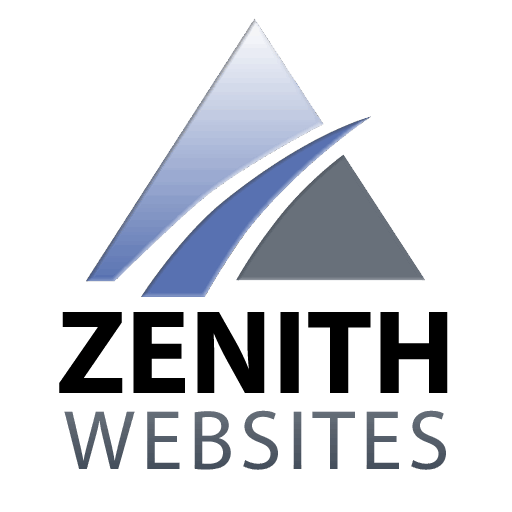
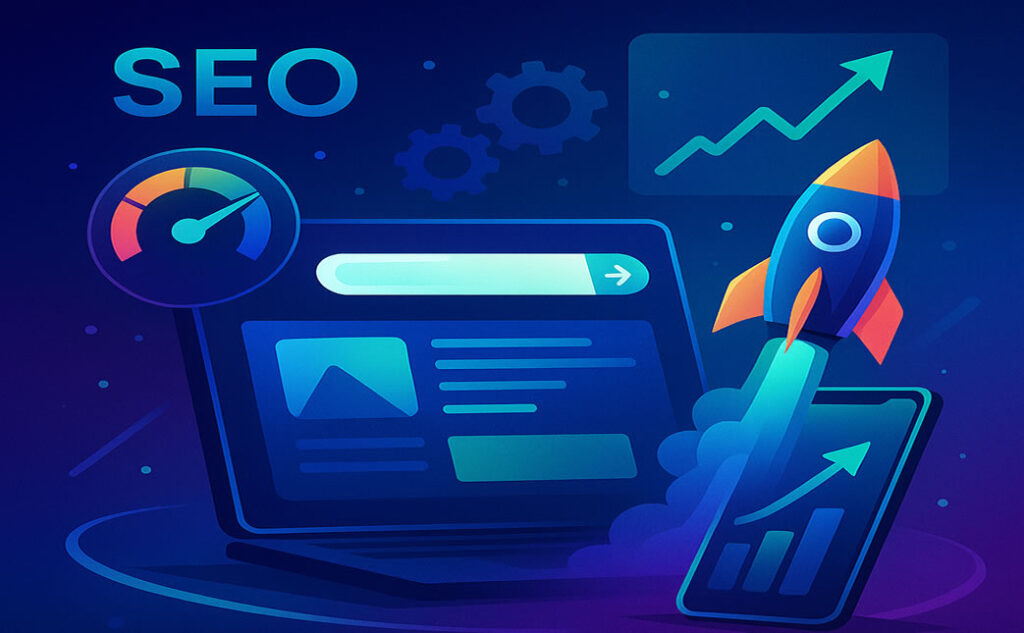
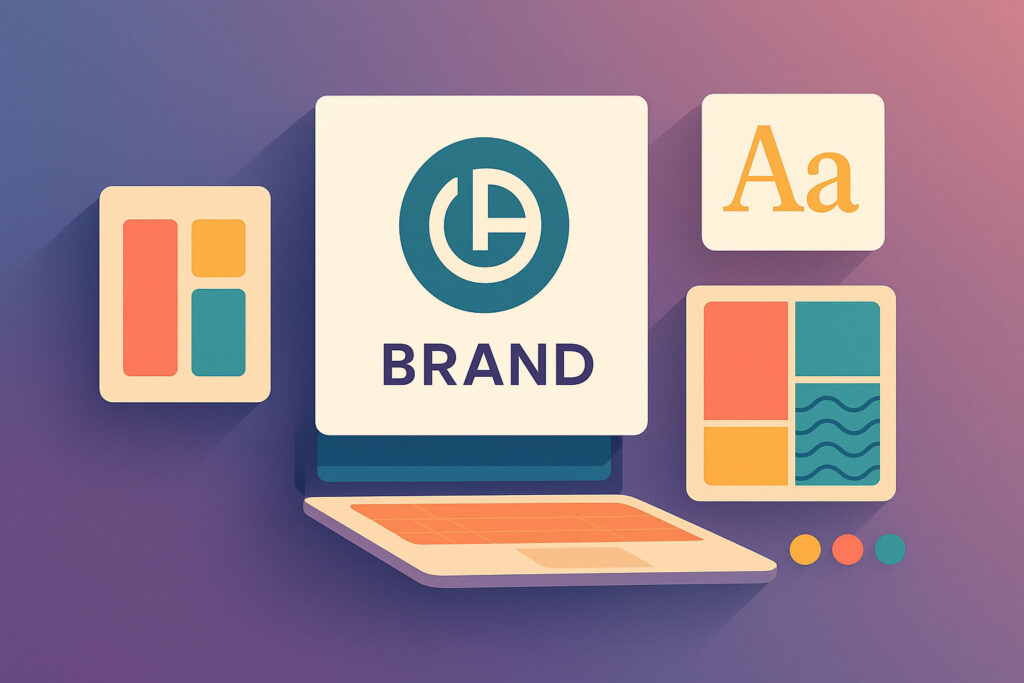
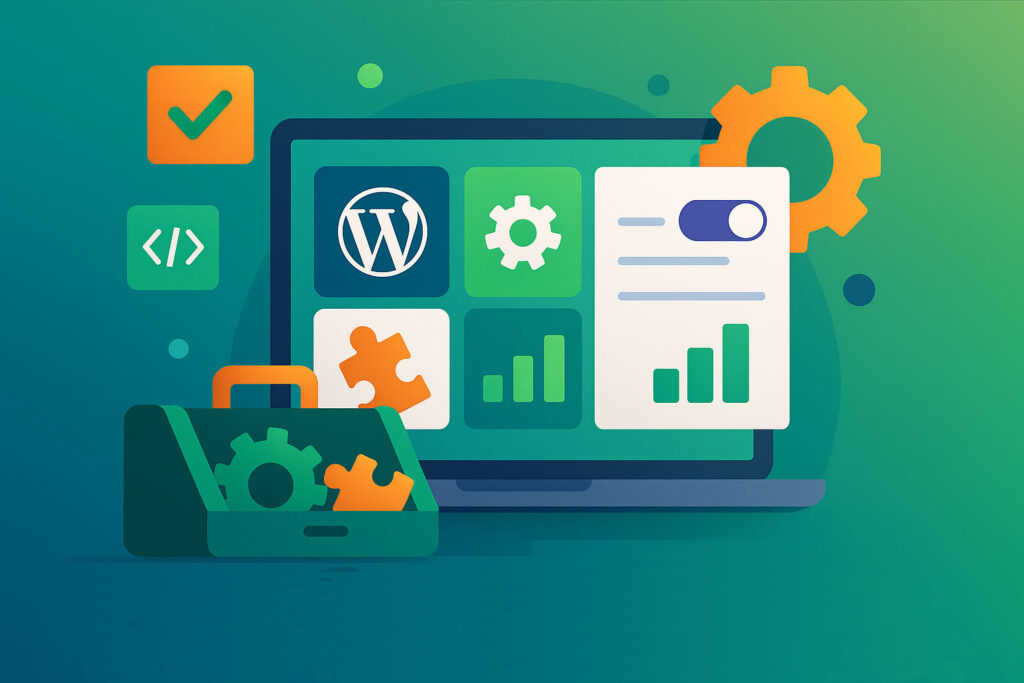
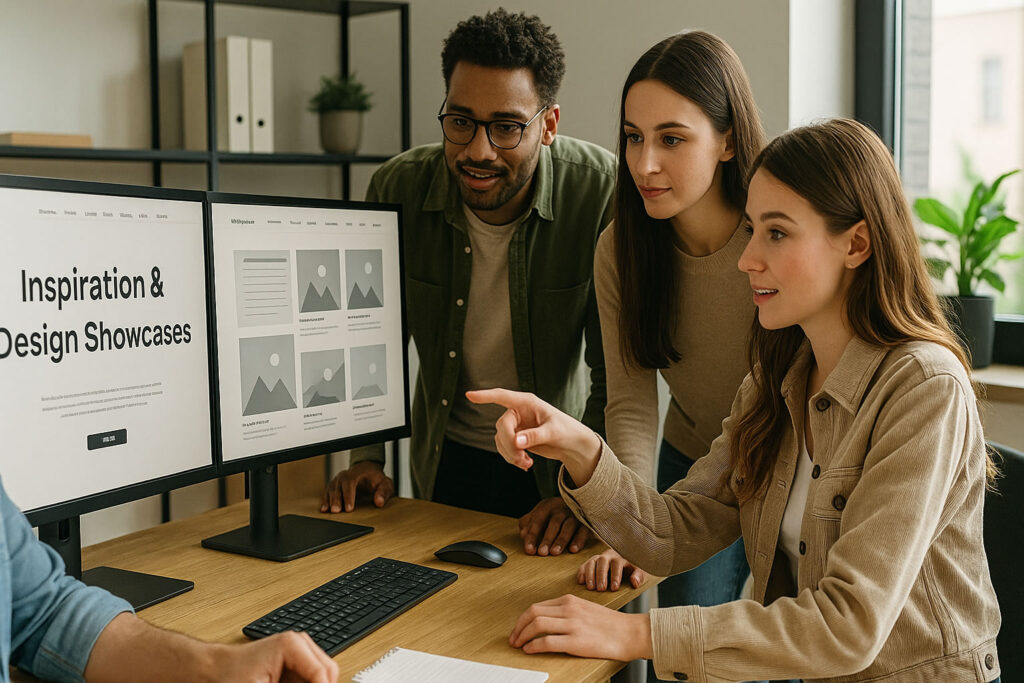
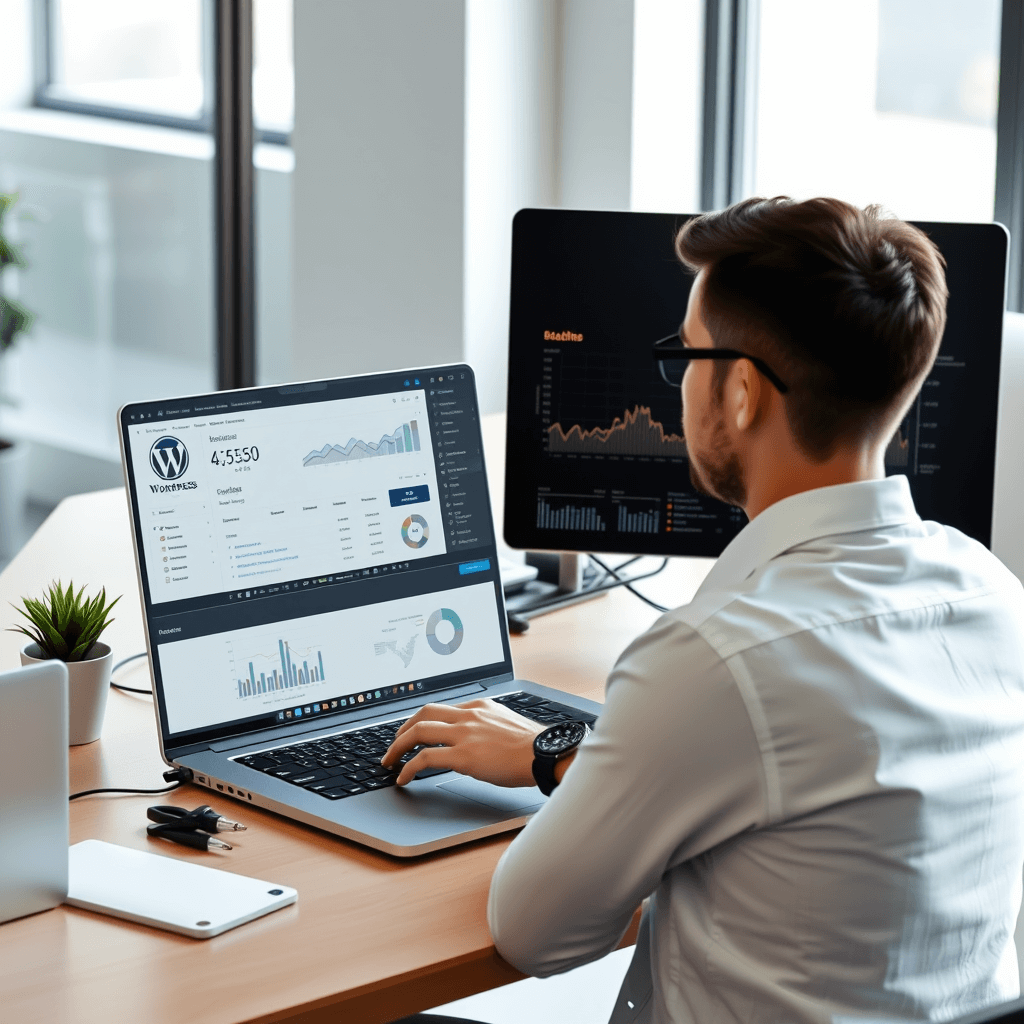
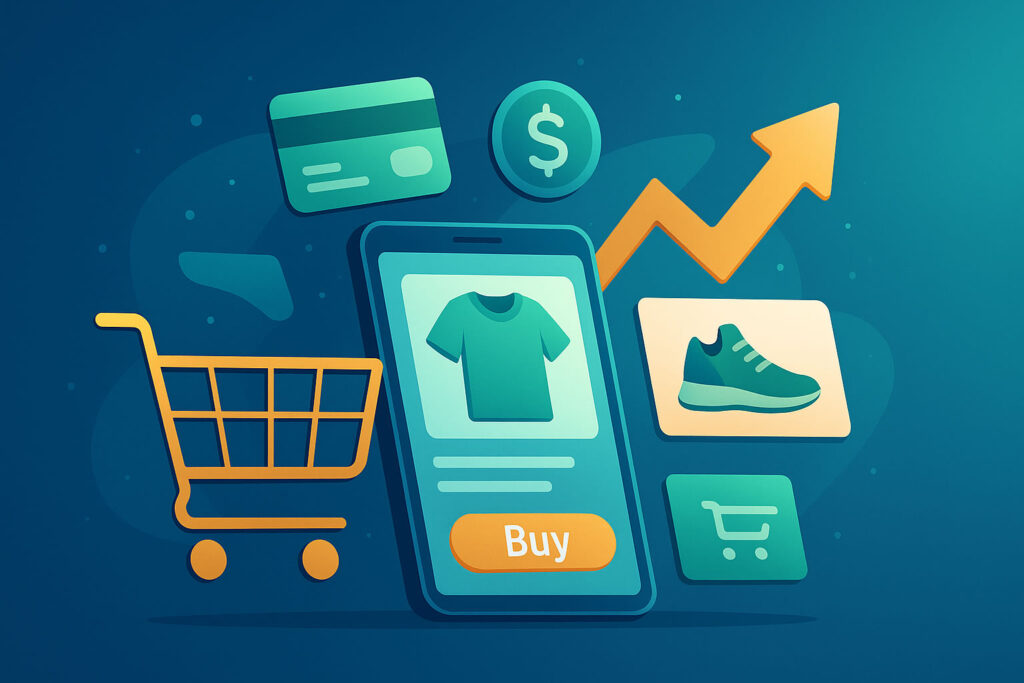
Responses