Web Design vs Development: Roles, Collaboration & No‑Code
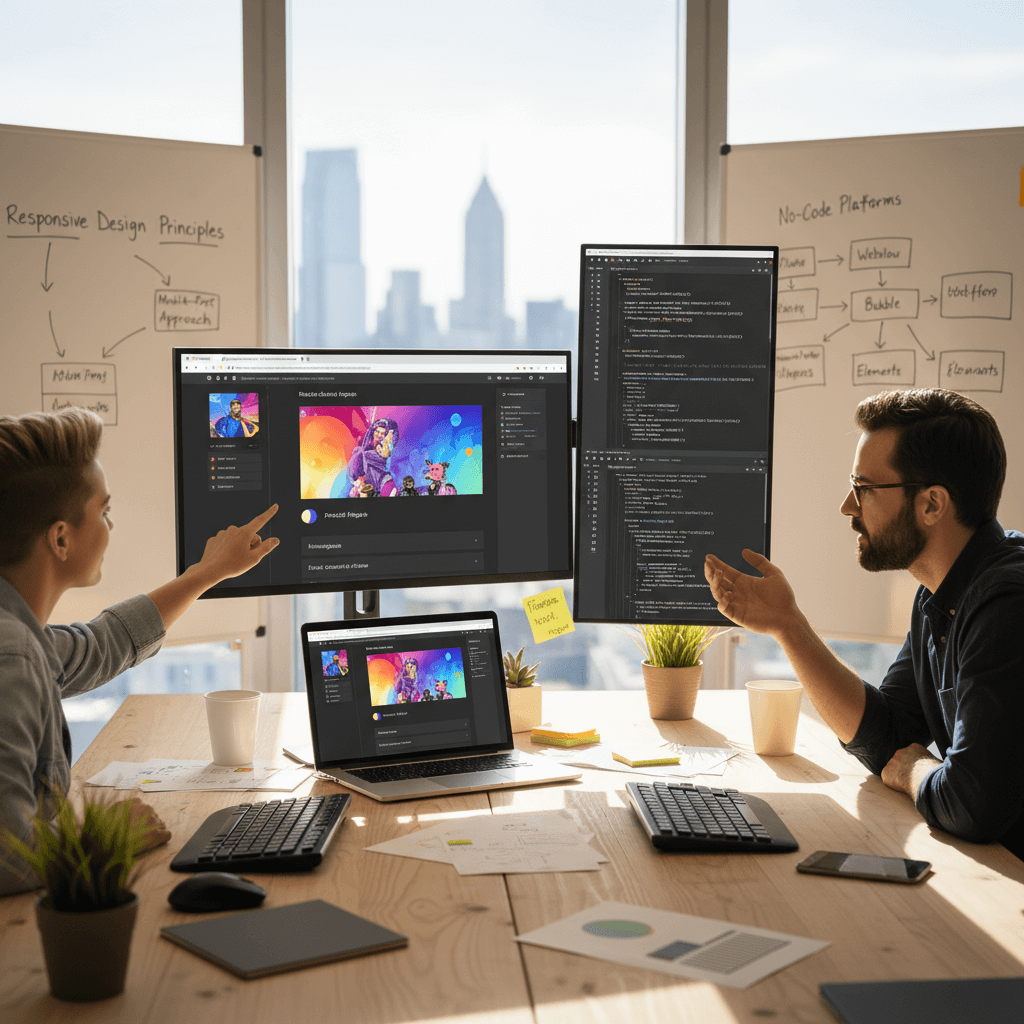
Web Design vs Development: Roles, Collaboration & No‑Code
Choosing between web design and web development can be tricky. This guide clarifies roles, skills, and tools. It also covers when website builders and no-code options make sense—and when they don’t. For a deeper look at the differences and synergy, see our related article on
web design vs web development.
Understanding Web Design and Web Development
Definitions and Core Responsibilities
- Web design focuses on how a site looks, feels, and flows. It emphasizes layout, color, typography, UX/UI, and user experience.
- Web development implements the design with code, integrates data, and ensures functionality.
In practice, these areas overlap. Visual choices influence technical decisions and vice versa. Still, thinking of design as problem framing and development as problem solving can help teams align expectations.[^1]
Front-end vs Back-end Roles
- Front-end developers build the part users see and interact with in the browser using HTML, CSS, JavaScript, and related tooling.[^2]
- Back-end developers handle server logic, databases, APIs, and authentication.[^2]
Many projects also involve full-stack roles that span both sides. Clear boundaries help, but healthy collaboration matters more than rigid lines.[^1][^2]
Key Skills and Technologies
UI/UX Principles and Tools
Good UI/UX balances aesthetics with usability:
- Visual hierarchy and contrast for scannability
- Consistent components and patterns
- Accessible color contrast and focus states
- Content-first layouts that support tasks
Common tools include Figma and other design system platforms for components, tokens, and prototypes. Effective designers pair these with quick user tests and iterative feedback cycles.[^1]
Coding Languages and Frameworks
Developers translate intent into secure, performant code:
- Core: HTML, CSS, and JavaScript for structure, style, and interactivity[^2]
- Front-end frameworks: React, Vue, or Svelte for components
- Back-end stacks: Node.js, Python, PHP, or Ruby with REST/GraphQL APIs[^2]
- Tooling: bundlers, linters, and CI/CD for reliability
Whatever the stack, aligning on naming, tokens, and components early reduces rework.[^1]
Collaboration Between Designers and Developers
The Designer–Developer Handoff Process
A strong designer–developer handoff (Figma to code) turns ideas into shippable features:
- Prepare: use design tokens, component variants, and auto-layout
- Document: capture states, interactions, and empty-state content
- Inspect: rely on design-to-code inspection for spacing, typography, and assets
- Validate: run quick prototypes and device tests before sprint handoff
Teams often report faster cycles when they standardize handoff—up to 30% development time savings on average with Figma-based handoff.[^4]
Figma’s Inspect, component libraries, and dev mode streamline measurement and asset export, reducing ambiguity.[^4]
Tools to Facilitate Collaboration (e.g., Figma)
- Figma: shared libraries, design tokens, and ready-to-inspect specs for engineers[^4]
- Prototyping: interactive flows to validate UX before code[^4]
- Source control and issue tracking: connect branches and tickets to designs for traceability
Together, these tools reduce back-and-forth and help teams ship with confidence.
Responsive Design and Performance Optimization
Responsive design and performance optimization are core to modern UX. Key practices include:[^5]
- Fluid layouts with CSS Grid, Flexbox, and thoughtful breakpoints
- Responsive images: srcset, sizes, and modern formats
- Performance basics: minify assets, defer non-critical JS, preconnect to critical origins
- Lazy-loading media and minimizing render-blocking resources
- Monitoring: Lighthouse and field data to track real-world performance
Studies show that custom-coded websites typically outperform no-code platforms by 20-40% in key performance metrics such as load time and interactivity.[^5]
When to Choose No-Code Solutions
No-code can be a smart choice in the right context. Website builders and no-code options shorten time-to-launch and reduce overhead for many small to mid-sized needs.[^3]
Pros and Cons of Website Builders
Pros:[^3]
- Speed: launch MVPs and marketing sites quickly
- Lower upfront cost and maintenance for simple use cases
- Templates and visual editors democratize creation
Cons and trade-offs:[^3]
- Flexibility limits for complex logic or custom data models
- Integrations and advanced workflows may be constrained
- Performance and code output control can vary by platform
Around 15% of new websites are built using no-code platforms, compared to the majority developed with traditional coding methods.[^3]
Ideal Use Cases for No-Code
- Landing pages, small business sites, and simple content hubs
- Prototypes to validate product-market fit before custom builds
- Internal tools or forms where speed matters most
When complexity grows—custom roles, intricate workflows, or deep integrations—custom development tends to scale better.[^3]
User satisfaction surveys indicate professional-developed websites score about 85% satisfaction, while no-code platforms range around 70%, highlighting trade-offs in customization and performance.[^3]
Limitations and Considerations
- Advanced back-end features often require custom code or developer support
- Vendor lock-in and data portability require planning
- Accessibility, SEO, and performance still need careful setup
A hybrid approach is common: start with a builder, then migrate or extend with code as needs evolve.[^3]
Conclusion: Making the Right Choice for Your Project
- If timelines are tight and requirements are simple, no-code can be enough.
- If your product needs custom workflows, scale, or integrations, plan for code.
- Either way, align design intent with engineering early, and invest in a clean handoff.
That balance—clarity in roles with healthy overlap—yields better experiences and smoother launches.[^1][^2][^4][^5]
References
[^1]: Web Design vs. Web Development: Understanding the Differences — smashingmagazine.com — https://www.smashingmagazine.com/2018/01/web-design-vs-development/
[^2]: The Essential Guide to Front-End vs Back-End Development — codecademy.com — https://www.codecademy.com/article/front-end-vs-back-end
[^3]: No-Code Website Builders: When and How to Use Them — wpbeginner.com — https://www.wpbeginner.com/beginners-guide/no-code-website-builders-when-and-how-to-use/
[^4]: The Designer–Developer Handoff Process with Figma — figma.com — https://www.figma.com/resources/design-handoff/
[^5]: Responsive Web Design and Performance Optimization Strategies — developers.google.com — https://developers.google.com/web/fundamentals/design-and-ux/responsive
Meta description: Understand web design vs development, collaboration, responsive performance, and when to choose no-code. Practical tips, tools, and examples.
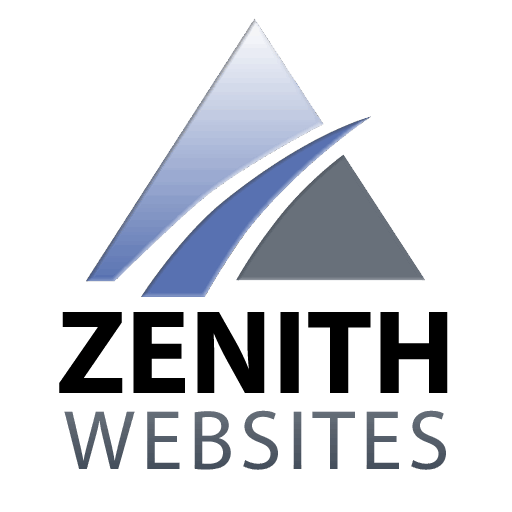
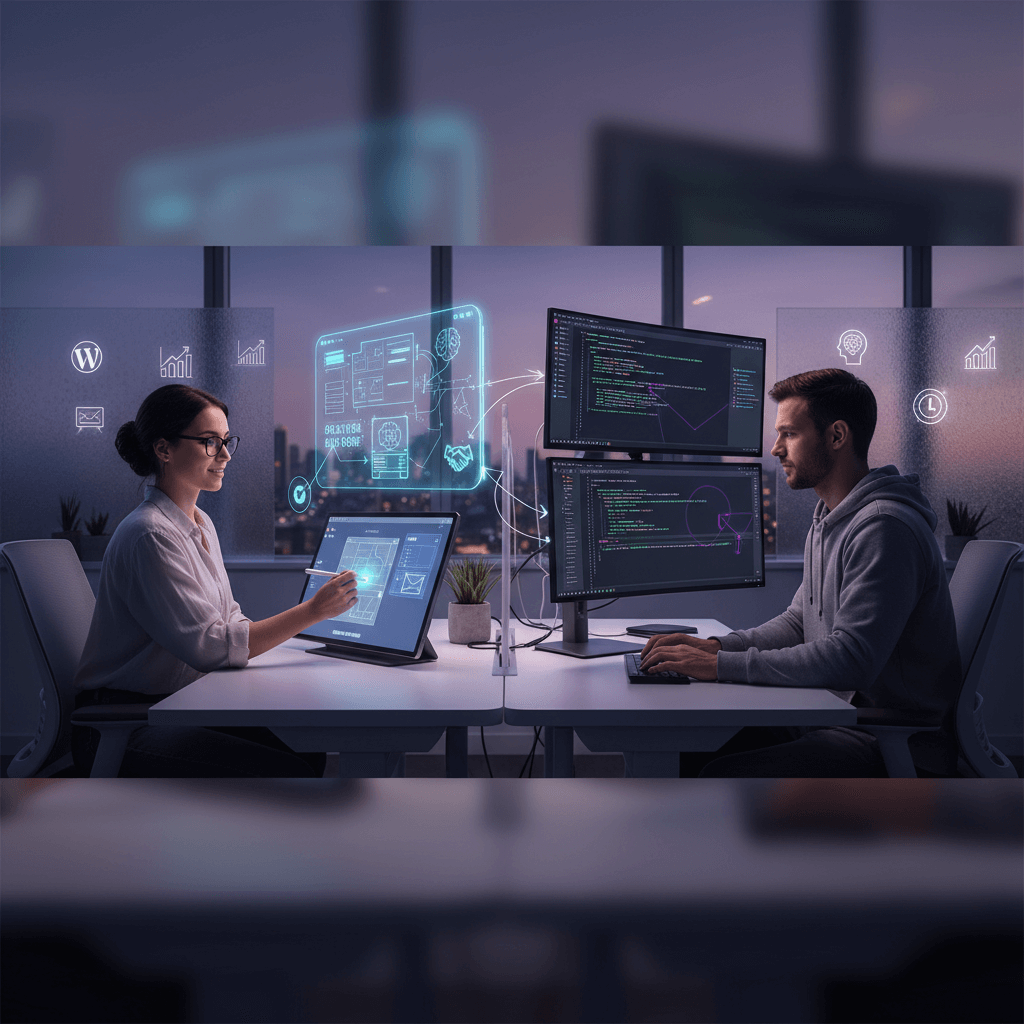
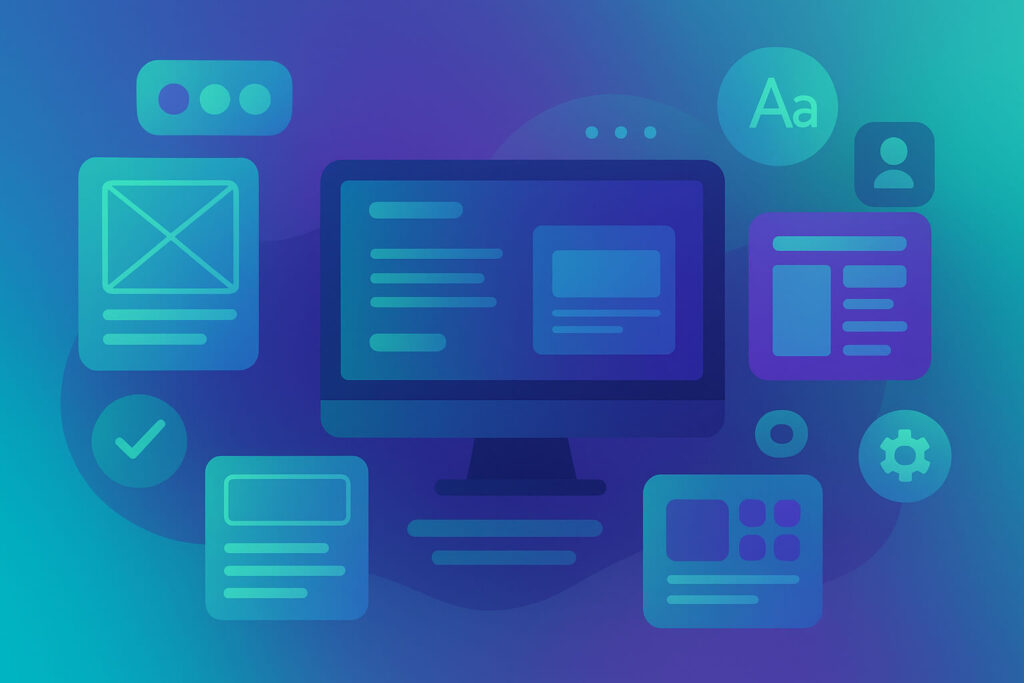
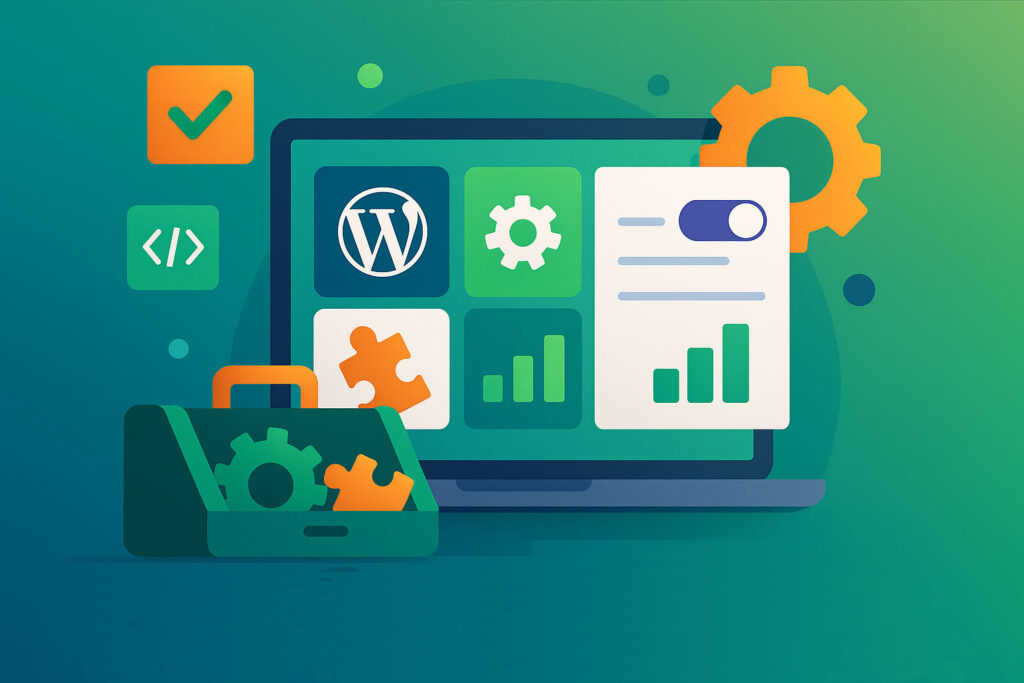
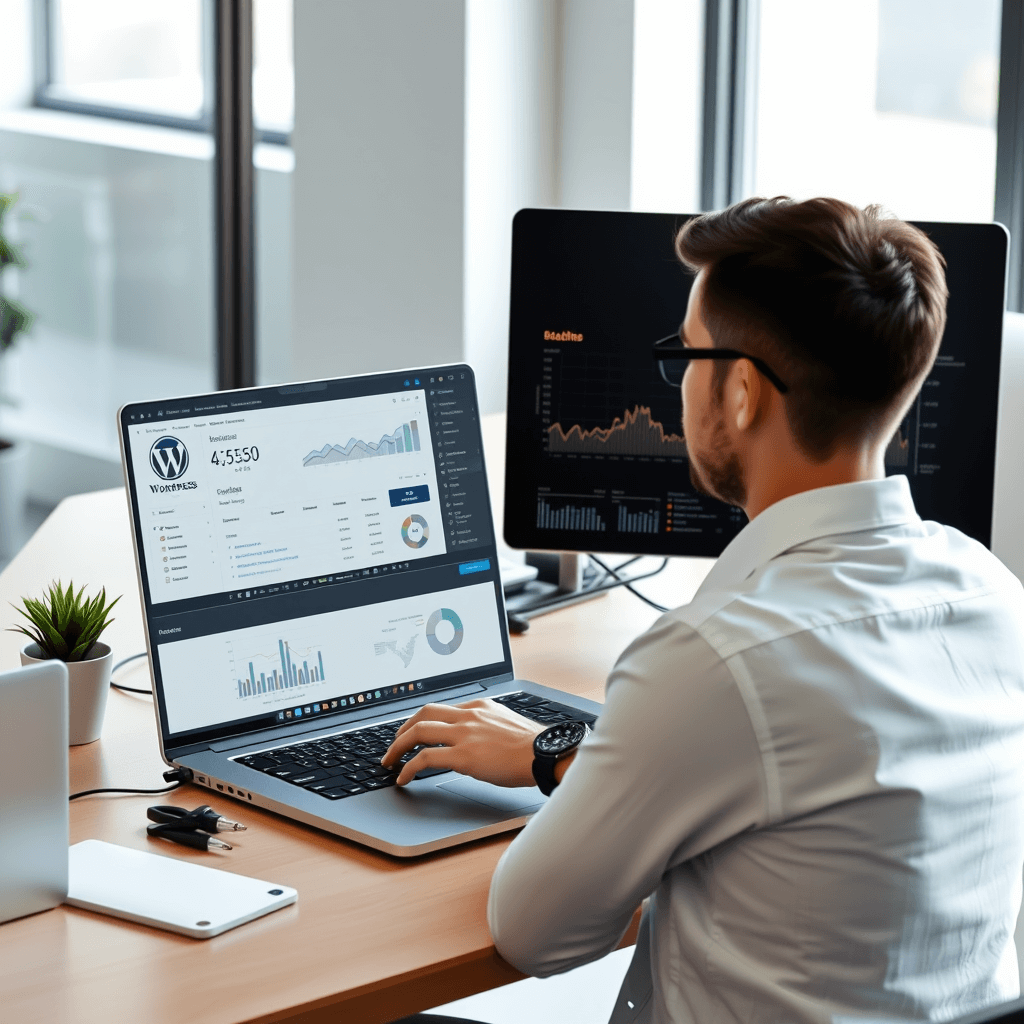
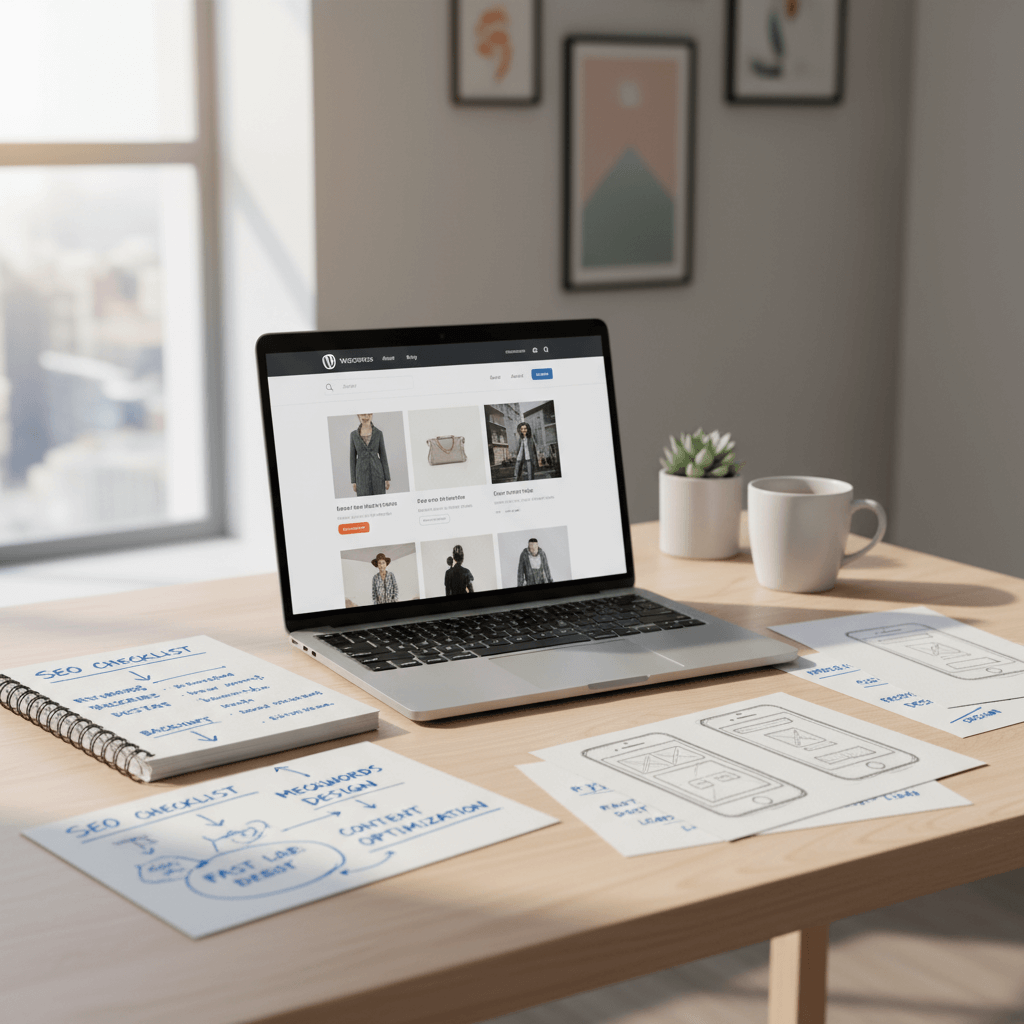
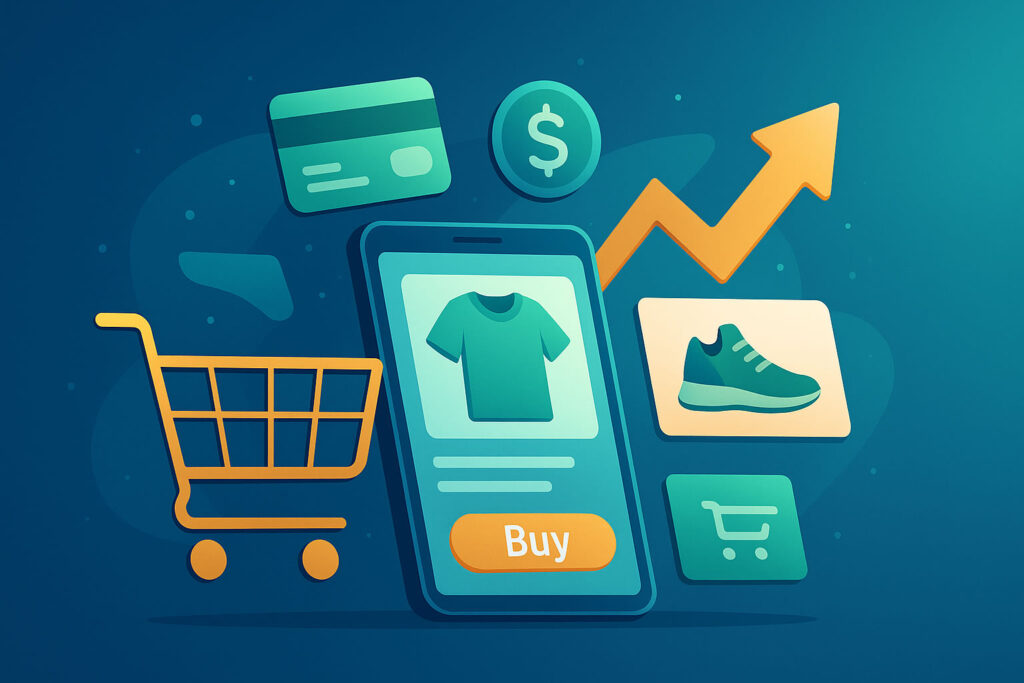
Responses